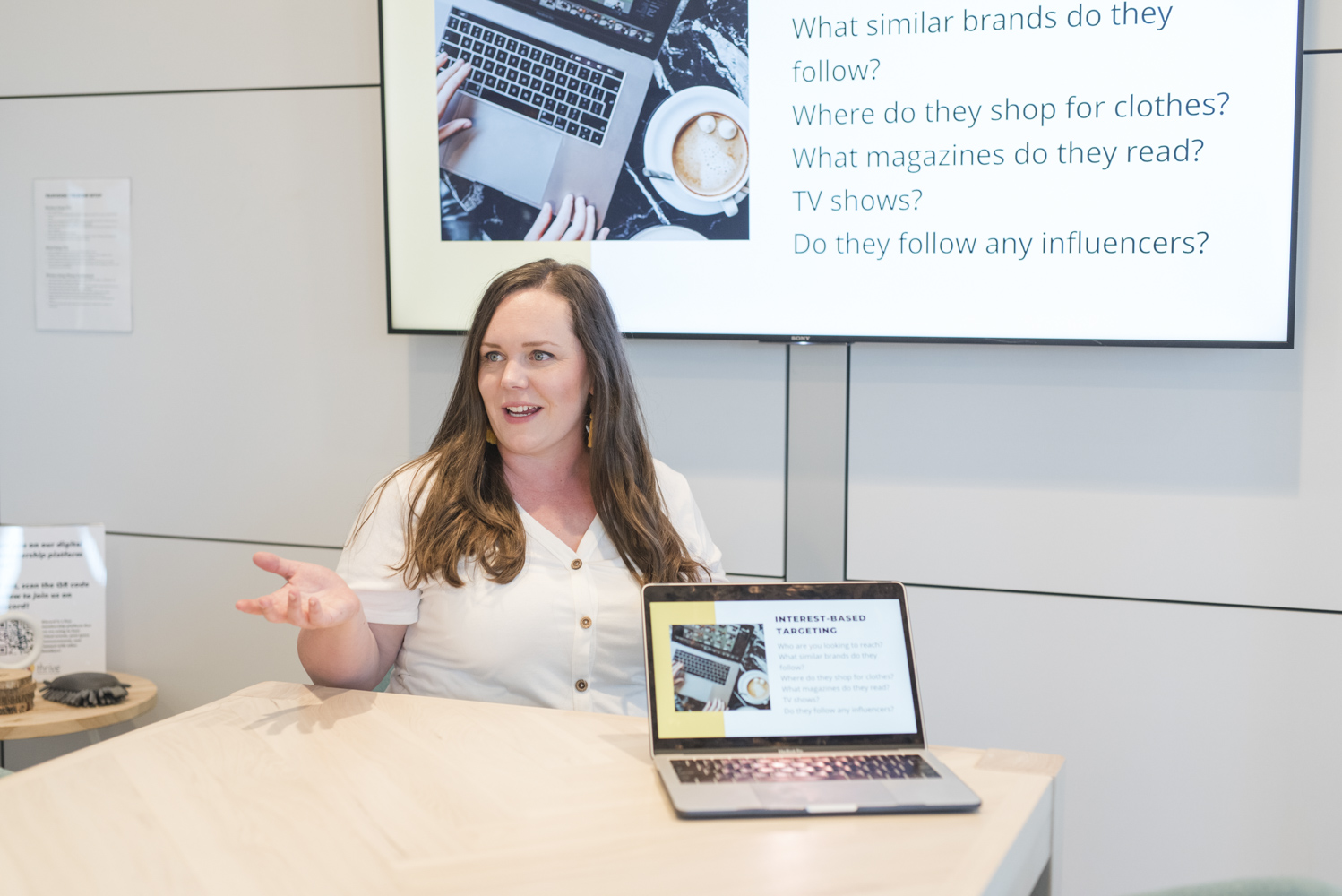Boosting posts. We’ve all been there. We’ve put $50 behind a post and we cross our fingers that we’ll reach the right people and that we’ll see a return on the boosted post.
Does this sound familiar?
You’re not alone. MANY business owners don’t have time to figure out Facebook Ads, so they use boosting to get their message out there. This is a fine place to start, but boosting doesn’t allow you to track your return on your ad spend and doesn’t allow for custom audiences.
It’s time to get familiar with Facebook Ads Manager, my friends. It can feel overwhelming at first, but Facebook Ads Manager has all of the tools you need to run campaigns where you can easily track your exact return on ad spend, create retargeting audiences, and test out different messaging to determine what resonates best with your audience.
This sounds great, but how do you actually maneuver through Facebook Ads Manager?
Check out my tutorial below, walking you through step-by-step how to navigate Facebook Ads Manager.
There are three different levels about Facebook Ads Manager that you need to pay attention to: Campaigns, Ad Sets, and Ads.
1) Campaigns

In the campaign level, you get to select your objective. Facebook offers different objectives based on the goal of your ads.
My free video tutorial walks you through determining which objective is best. As a rule of thumb, spend some time thinking about what your top goal is for your ads. Are you looking to drive traffic to your website (Traffic objective), drive downloads of your freebie (Conversions objective), or maybe its even to drive foot traffic to your store (Store traffic objective). If you hover over each of the Objectives, Facebook will actually tell you why you would want to select that objective!

2) Ad Set
The next level Facebook will prompt you to dive into is the Ad Set level. The Ad Set is where you get to create your audiences, set your budget, create the schedule for your ads and more. Need help with creating the perfect audience?
Here are a couple of resources that will help:
-Free checklist and video tutorial on how to create effective Facebook audiences (intermediate level content)


3) Ad
At the Ad level, we get to actually create the ad. Yes!
Here you’ll get to choose from using an image, video, slide show, carousel ads, and more. At the Ad level is also where you select the text, headline, Call To Action, and URL you want to promote.

Want help walking through Campaigns, Ad Sets and Ads within Facebook Ads Manager? My free video tutorial will take you through each of these levels step-by-step.
Facebook Ads Manager can feel overwhelming at first with navigating through the Campaign, Ad Set, and Ad level. Taking it piece by piece is the best way to save time and money on your Facebook Ads.
For more tips and helpful content follow me on Instagram and Facebook.
PS–Did you know Ads Uncorked has a shop with easy-to-follow video tutorials?! Learn how master Ads Manager, cold audiences, best types of ads for your business, writing effective ad copies and so much more.